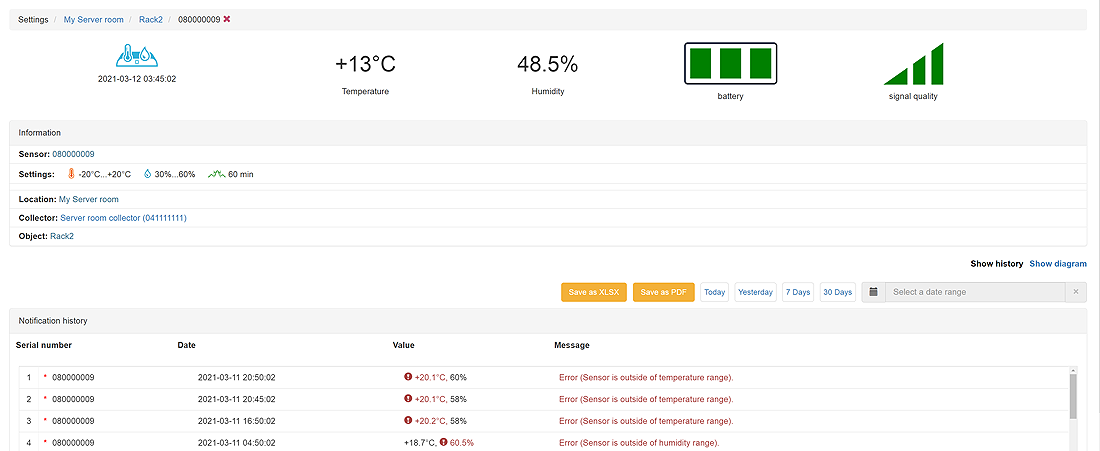Features of the reporting system
1. Overall control screen.
The main screen of the remote monitoring system showing all groups of sensors per location and objects. You can see summary information of sensors statuses and the number of notifications per location.
There is an option to get more details by expanding the object and getting info per every sensor - actual temperature and humidity settings vs reading, allowed period of violation, notifications, last record time, as well as battery and signal strength.
For more detailed information you need to click on the sensor. You will get all history of readings and notifications.
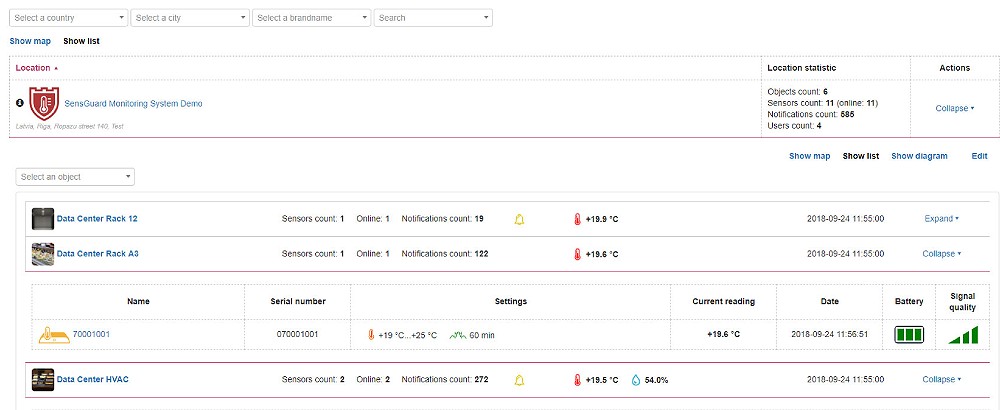
2. Sensor-on-map view.
There is an option for how to upload an object map and configure monitoring sensor locations. It helps to identify problems on the fly. In case of any temperature or humidity parameters violation, the problematic sensor will be highlighted on the map. You can click it to get more details of the actual readings of the sensor.
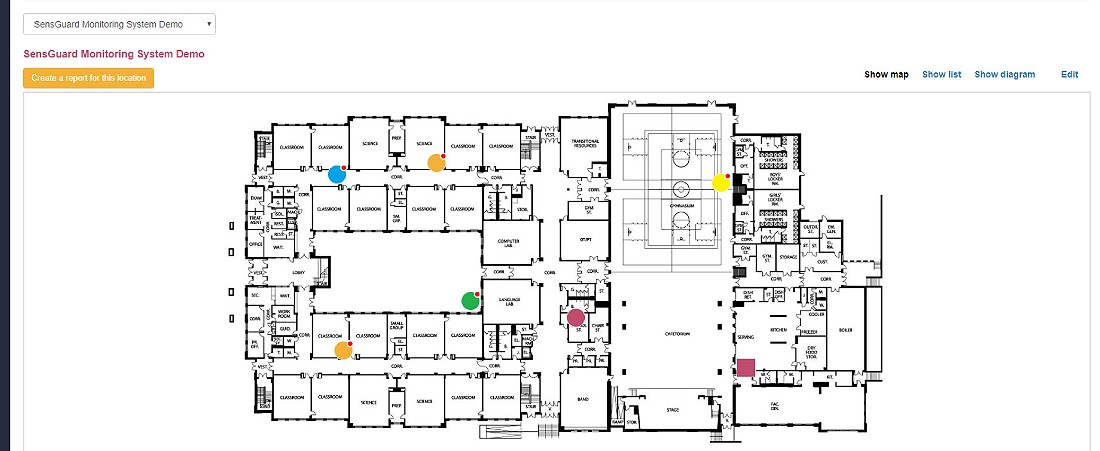
3. Detailed service view.
For easier identification of the sensor installation place there is an option how to upload photo of physical installation and place sensor on it. This feature helps to immediately identify which sensor sending alarms and where it is installed physically.
Additionally you can setup individual control parameters of humidity or temperature per every sensor. It is crucial to setup allowed violation time, as it helps to avoid spam of alarms.
In example, a standard freezer in a food store will go for autodefrost for self cleaning several times per day. This is normal behaivior of professional equipment. Every freezer has individual defrost parameters, i.e. 1 hour. So you can setup allowed violation time for 1 hour. If freezer didnt come back to normal in the allowed time, then you will get alarm.
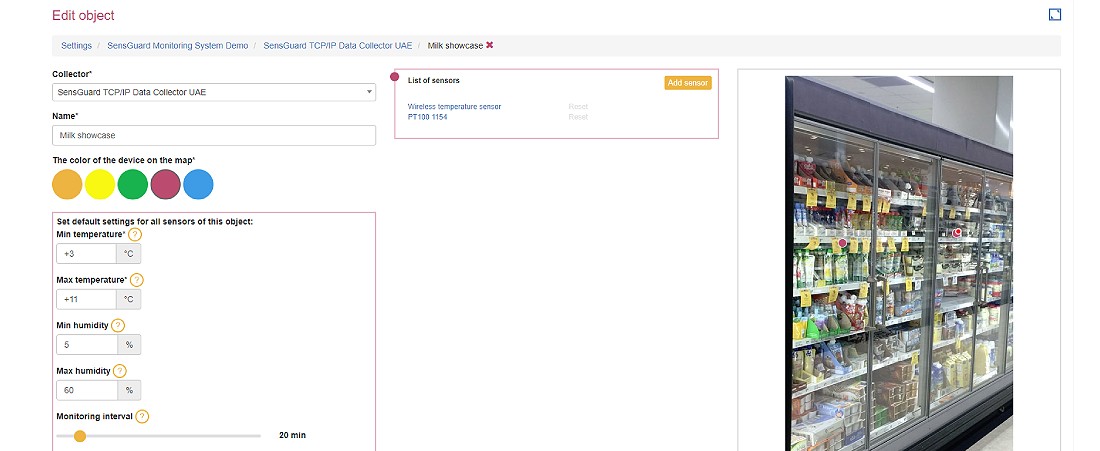
4. Detailed sensor view.
For detailed temperature or humidity tracking, you can switch to a detailed sensor view. You can see actual sensor settings of min/max temperature and humidity thresholds together with allowed violation time, current status, and historical readings per 5 minutes. There are options on how to choose the period of reporting, as well as export data in pdf or xls formats.
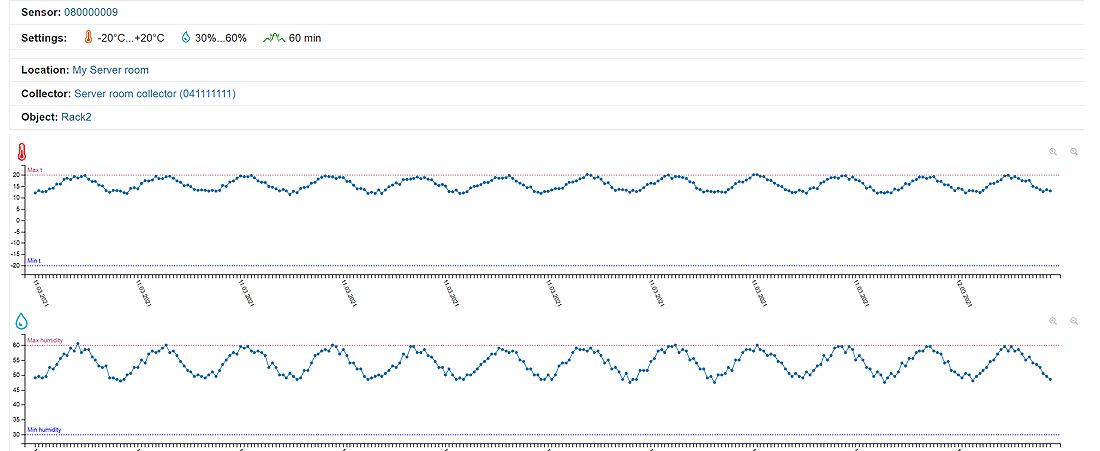
5. History of notifications.
The monitoring system keeps a full history of notifications generated by the sensor. You can track all types of problems detected by the sensor during its lifetime. All records sorted by date showing a detailed description of the problem detected, as well as the recording of the temperature or humidity reading.