People counting & customer survey software
SensMax software for people counting system
SensMax people counting software is the application for displaying data from the people counting sensors in various reports and charts. People counting application show statistical information per every people counting sensor or sensor group. There is an option to import financial statistics from cash registers into the application for combined people traffic and income reports. You can see statistical information from people counting sensors within various reports and time spans – per 5 minutes, hour, day, week, month, and year.


There are two options how to get people counting reports. You can use cloud reporting portal and online reporting as well as local application for a PC. The application is compatible with a multi-user environment with options to set up access rights for every user. The EasyReport application supports automatic data downloading both from SensWeb cloud reporting platform or locally installed SensMax Server software.
How it works
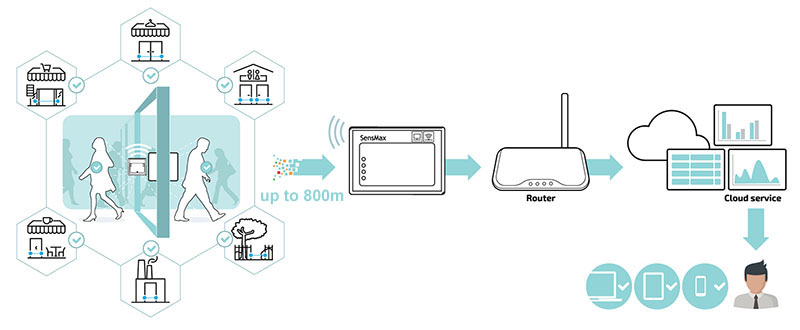
Wireless people counting sensors and customer survey buttons collecting statistical information and delivering it to the central database using LAN/Internet or WiFi Internet gateways every 20 minutes.
Using SensMax devices with Timestamp technology you can get real-time reports with updates every 2-10 seconds. Please note that real-time data delivery works with SensMax Timestamp devices.
You can build various statistical and analytical reports, add sensors in groups, set user access rights, and export reports in pdf. Users getting statistics per every sensor or a group of sensors sorted in a multi-level tree. Online reporting portal supports data export via API for integration with third party reporting systems.
SensMax software for customer survey system
There is an option to add SensMax Loyalty Button for customer surveys to the same reporting platform together with people counting reports.
Statistical information from the device delivered to the central database every 20 minutes using WiFi or LAN data gateways for standard devices and in realtime mode every 2-10 seconds for devices with Timestamp technology.
You can get customer survey statistics summary per day for standard devices or get detailed information per 5 minutes or 1 hour for Timestamp devices. As well as there is ready-to-use Network Promoter Score report.
List of SensMax reports
| Feature | Description |
| Report types | |
| Last/First intersection | This report shows a special chart which allows to see precise time when shop was opened and closed. |
| Visitors count (line chart) | This report shows a number of visitors in a line chart. |
| Visitors count (bar chart) | This report shows a number of visitors in a column chart. |
| The ratio of visitors | This report provides information on the percentage distribution of visits from different locations in a pie chart. |
| Summary report | This report shows a rating of stores. In the first place there is the most visited store, then descending. |
| Detail summary report | This report allows to compare different stores in different periods. |
| Error report | This report shows errors, like 'low battery', 'offline device', 'blocked sensor', etc. |
| Net promoter score (NPS) | This report shows the NPS according to predetermined period and data step. |
| Loyalty distribution | This report shows a percentage distribution of Loyalty Button pressing for a selected period. |
| NPS timeline | This report shows special chart where you could see the NPS scores in convenient way in time scale. |
| Occupancy report | The Occupancy report allows you to get information about the number of visitors and available space in the room in real time. |
| Live report | The Live Report shows how many visitors inside premise for now ONLINE. |
| GO STOP Report | The report especially intended to control people flow on site ONLINE. |
| Report data steps | |
| 5 minutes | The data is provided in steps by 5 minutes. |
| Hour | The data is provided in steps by hour. |
| Day | The data is provided in steps by day. |
| Week | The data is provided in steps by week. |
| Month | The data is provided in steps by month. |
| Quarter | The data is provided in steps by quarter. |
| Year | The data is provided in steps year. |
| Report periods | |
| Today | The data will be shown for today. |
| Yesterday | The data will be shown for yesterday. |
| Last week | The data will be shown for the current week. |
| Last 7 days | The data will be shown for the last 7 days. |
| Last week + today | The data will be shown for the last week + today. |
| Last month | The data will be shown for the current month. |
| Last 31 days | The data will be shown for the last 31 days. |
| Last month + today | The data will be shown for the last month + today. |
| Last 2 months | The data will be shown for the current and the previous months. |
| Last 3 months | The data will be shown for the last 3 months. |
| Last 7 months | The data will be shown for 7 months. |
| Manual | You can manually select the start of period and the end of a period for the report. |
| Last 12 months | The data will be shown for the last 12 months. |
| 1 year | The data will be shown for the current year. |
| 2 years | The data will be shown for the current and the previous years. |
| Auto report periods | |
| According predetermined period | The report will be sent to a defined e-mail according to its period. |
| Everyday | The report will be sent to a defined e-mail Everyday at user specified time. |
| Every Monday | The report will be sent to a defined e-mail every Monday at user specified time. |
| Every Tuesday | The report will be sent to a defined e-mail every Tuesday at user specified time. |
| Every Wednesday | The report will be sent to a defined e-mail every Wednesday at user specified time. |
| Every Thursday | The report will be sent to a defined e-mail every Thursday at user specified time. |
| Every Friday | The report will be sent to a defined e-mail every Friday at user specified time. |
| Every Saturday | The report will be sent to a defined e-mail every Saturday at user specified time. |
| Every Sunday | The report will be sent to a defined e-mail every Sunday at user specified time. |
| Every first day of month | The report will be sent to a defined e-mail every first day of each month. |
| If there are errors in the past 24 hours | The Error Report will be sent to an e-mail only if there are errors in the report for the last 24 hours. |
| Limit exceeded | The report will be sent to an e-mail when a predetermined number of visitors is reached. |
| Every X visitor | The report will be sent to an e-mail after every reaching of a predetermined number of visitors. |
| Collector power profiles | |
| TestPowerProfile | The data from sensors is uploaded to the server every minute. The profile will be active till 0:00 UTC and then set to Normal Power Profile. |
| MaxBatteryLife | The data from sensors is uploaded to the server every hour. |
| NormalPowerProfile | The data from sensors is uploaded to the server every 20 minutes. |
| ImmediateDelivery | All data from the hardware will be delivered to server as fast as possible. |
| Other Functions | |
| Send e-mail if Loyalty Button was pressed | Send notification to specified e-mail after customer pressed the Loyalty Button. |
| Automatic SMS reporting | Enable the SMS notification. NOTE: this function under development now, and will be released soon. |
| Automatic chart update | For PREMIUM users all charts are updated automatically every 2 seconds. For FREE users need to press Refresh button in web browser for update charts. |
| Sound when crossing | People counting sensors make beep for every visitor. |

